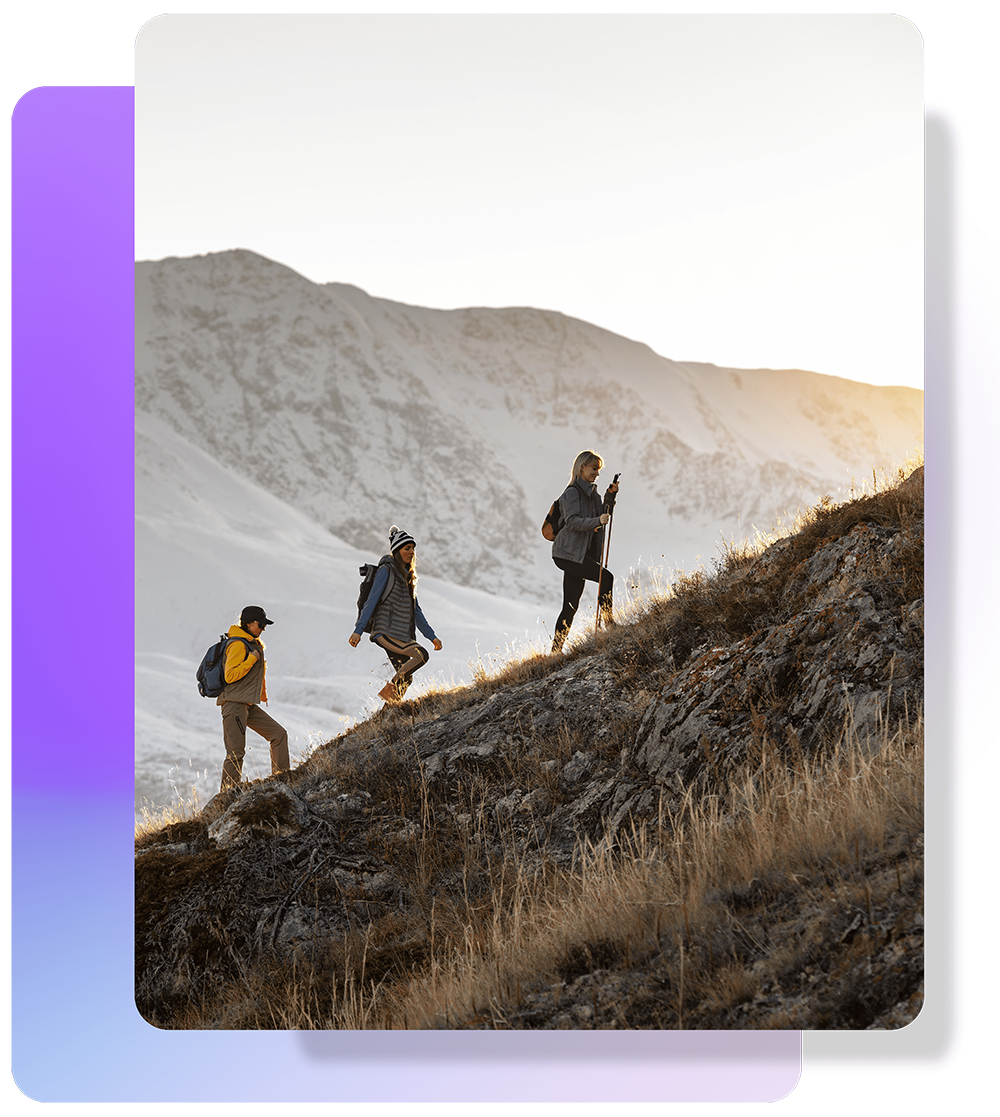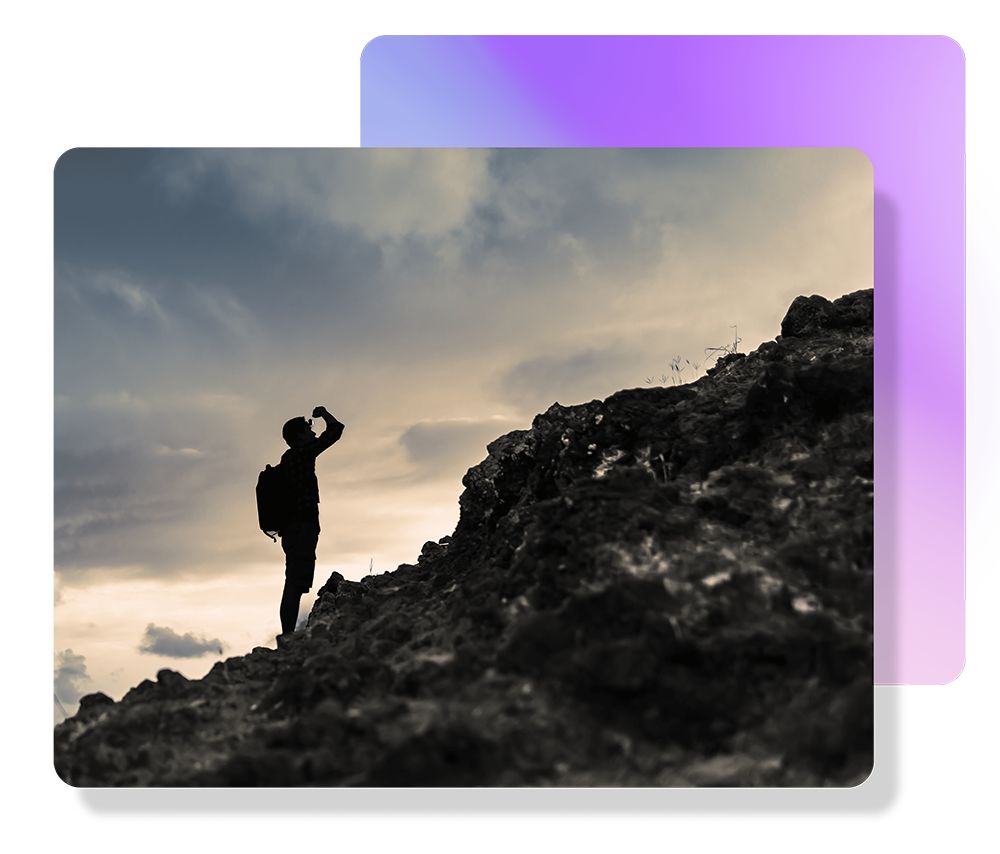
As Microsoft Configuration Manager (SCCM) approaches its end-of-life in 2025,1 , enterprise IT leaders are under mounting pressure to migrating to a cloud-native solution like Microsoft Intune. Many organisations face challenges in understanding their existing application portfolios, validating application compatibility, and executing a rapid, secure migration with limited internal resources.
As a Microsoft Partner, Rimo3 technical teams speak with both enterprise customers who are planning Intune migrations and those who have paused a project due to application migration issues.
Learn how to plan a more successful Intune migration by understanding some of the top challenges we hear from enterprise customers. In this blog, we address the top three questions our clients ask - providing clear, actionable insights into how automated migration solutions can transform your digital landscape.
Explore more in this short demo video on how to migrate applications from SCCM to Intune.
1. How Do I Understand What I Have in Microsoft Configuration Manager (SCCM)?
The first step is understanding what applications are in SCCM and need to migrate to Intune.
It’s common for enterprises to build up a large amount of technical debt. Over time, legacy SCCM environments accumulate technical debt. Applications may become outdated or even redundant, while changes in ownership or undocumented dependencies complicate the picture. Traditionally, IT teams have had to manually inspect each application to determine its relevance and readiness for migration. This manual process not only consumes valuable time but also increases the risk of human error.
Rimo3’s automated discovery process addresses these challenges head on. By seamlessly importing metadata from your existing SCCM environment, our platform identifies each application - discerning which ones deliver genuine end-user value. This automated approach not only ensures you have an accurate, up-to-date inventory but also highlights legacy applications that might no longer be required.
With comprehensive data-driven insights, IT leaders can confidently decide what should be migrated to Intune, thereby reducing uncertainty and optimising resource allocation. This approach is integral to modern digital transformation, ensuring that your migration strategy is built on a solid, informed foundation.
For example, you might have older versions of applications you’re no longer using, or applications that don’t contain any shortcuts, such as driver packages, or complex scripts that reference locations or repositories that no longer exist.
How can you understand what you have today and what should migrate to Microsoft Intune?
How to Automate Application Discovery Before Migrating from SCCM to Intune?
Enterprises are using the Rimo3 platform to easily import the metadata from the artifacts that are in SCCM today. Without automated application discovery, an enterprise must go through the arduous manual process of inspecting each application. This entails reviewing the file contents of the application or installing the application to understand what it is being installed and what dependent applications and services are required.
A major concern during migration is ensuring that critical applications perform as expected in the new environment. Many IT teams struggle with the time-consuming task of manually validating each application’s compatibility, which can lead to unexpected downtime and operational disruptions.
Rimo3 tackles this challenge with a patented automated smoke testing technology. After discovering your applications, our platform deploys them in a controlled virtual environment to simulate the target Windows configuration. During this process, the system identifies any missing dependencies or potential errors, providing detailed evidence through screenshots and video recordings.
This automated validation not only reduces the manual testing effort but also enables IT leaders to pinpoint and resolve issues proactively. The result is a migration process that maintains high performance and reliability, ensuring a smoother transition to Microsoft Intune with minimized risk of failure.
From here, the Rimo3 platform automates the discovery of those applications, enabling you to understand which ones are truly applications that deliver shortcuts to your end users. Following the automated discovery, Rimo3 platform orchestrates the migration process swiftly and securely.
The automated discovery process installs the application on a virtual machine loaded with your current Windows build. Then, it identifies any missing dependencies or any other errors that can occur during installation.
Saving time and effort, the Rimo3 Cloud automated discovery process enables data driven decisions for application rationalization. With this detail, it’s now easier to decide what applications you migrate to Intune as part of your journey to achieve cloud native. (Learn more about our comprehensive Rimo3 Platform Automation solution that drives this efficiency.)

Rimo3 enables you to import all your SCCM applications and initiate the Rimo3 automated discovery process. This saves time and effort that is typically used to manually audit your applications. Rimo3 Cloud also empowers you to determine the level of automation. For example, you want to rationalize your applications, therefore automate the import and discovery stages, then pause to rationalize.
2. How Do I Validate Applications Before Migrating from SCCM to Intune?
A challenge you may be facing is that you are currently managing Windows 10 endpoints, and these are likely in a co-managed state. You are planning a migration to Windows 11 to move to cloud native with Intune. Perhaps you have many applications that are currently being delivered by SCCM.
A major concern during migration is ensuring that critical applications perform as expected in the new environment. Many IT teams struggle with the time-consuming task of manually validating each application’s compatibility, which can lead to unexpected downtime and operational disruptions.
Rimo3 tackles this challenge with a patented automated smoke testing technology. After discovering your applications, our platform deploys them in a controlled virtual environment to simulate the target Windows configuration. During this process, the system identifies any missing dependencies or potential errors, providing detailed evidence through screenshots and video recordings.
This automated validation not only reduces the manual testing effort but also enables IT leaders to pinpoint and resolve issues proactively. The result is a migration process that maintains high performance and reliability, ensuring a smoother transition to Microsoft Intune with minimized risk of failure.
Before you migrate your applications to Intune, you should investigate which applications will still run and perform in the same way they currently do on Windows 10.
For a detailed understanding of Rimo3 application validation, explore the Validate360 product webpage, which includes a short demo.
Use Automated Smoke Testing to Validate Applications for Windows 11
As part of the Intune migration, it’s important to understand if the applications will perform as expected on the enterprise’s specific Windows 11 configuration.
It can take over two hours of manual effort to test a simple application and increase to over four hours for a complex application. To save time and considerable work, you can use the Rimo3 platform to leverage a patented automated smoke test technology to validate your applications against your Windows 11 configuration. By doing this, you can reduce test time for a simple application to 12 minutes and 30 minutes for a complex application.
The Rimo3 platform provides data to help understand which applications run successfully in your target environment and which require remediation. This enables you to focus only on where effort is required, rather than focusing all effort on manually creating test environments, installing each application, launching each application, and remediating applications that fail to launch. The manual approach also makes it extremely challenging to quantitively compare application performance against a previous version of Windows.
While facilitating and accelerating this smoke testing, you will gather rich evidence through reporting, which includes screenshots and video recording of applications launching successfully and those that fail.
Having this detailed evidence will accelerate the remediation for applications that fail by removing the time it takes to pinpoint the exact moment an application fails and the error message that gets produced. This evidence is also important for audit trail and compliance purposes. It ensures you have a complete record of application validations in your production Windows environment.
With a clear, yet detailed report, the Rimo3 platform also shows you if applications are performing the same, worse, or better compared to the performance baseline that was taken when Rimo3 onboarded and ran the application against your current Windows build.
Before migrating applications from SCCM to Intune, Rimo3 Cloud automates the application validation process to ensure that you can move to Intune with the confidence that your end users will not be impacted by unexpected application failures.
For business-critical applications where UAT can’t be avoided, the Rimo3 platform empowers you to automate the provisioning of a UAT VM with your installed and test-ready application. You can record the session within Rimo3, and view results in the platform alongside the automated test results.
Rimo3's patented automated smoke testing — powered by Validate360 , ensures every application is rigorously vetted before migration

You can see which of your applications passed or failed the Rimo3 patented intelligent smoke test. If their performance has changed since your previous version of Windows, and if the application passed or failed UAT. Rimo3 provides you with a comprehensive view of your application estate’s readiness for your next version of Windows.
3. How Do I Quickly Move Applications to Intune When I Have Limited Resources?
Many organisations find themselves in a bind when it comes to the rapid migration of applications - especially when resources are stretched thin by day-to-day business operations. Limited IT staff and the demands of business-as-usual activities make it challenging to execute manual migrations within aggressive timelines.
In some cases, your organization may want to decommission Configuration Manager and move natively to Intune in very tight timescales.
If your Windows estate is already co-managed, you may still have all applications in Configuration Manager and need to migrate them to Intune. In this case, resources are stretched with BAU activity, which acts as a constraint for migration quickly.
Rimo3’s cloud-powered automation is designed for just such scenarios. By harnessing the power of Azure Compute and sophisticated migration workflows, our platform can transform a traditional, laborious migration process into one that is both swift and scalable. Whether migrating a single application or handling bulk migrations in parallel, the automated process can complete a simple migration in under a minute - dramatically reducing the time and effort required.
This efficiency not only frees up your internal IT teams to focus on strategic priorities but also ensures that your migration is executed with precision, maintaining compliance and safeguarding endpoints throughout the process.
How Rimo3 Helps Move Applications with Limited Resources
Rimo3 Cloud leverages automation and Azure Compute so you can perform application migrations to Intune at scale, even when you are constrained by limited time and staff.
Rimo3 Cloud can migrate a simple application in under a minute and multiple applications in parallel.
This automated process starts by wrapping your application as an Intune Win32 application, creating application object in Intune using the metadata Rimo3 discovered from your application in SCCM. Finally, the Rimo3 platform automates the upload of the intunewin file to your Intune tenant. Now you have an application in Intune that is ready for assignment.
Rimo3 enables you to meet an aggressive SCCM application migration to Intune timescale with time to spare. This is achieved through Azure Compute combined with Rimo3 platform automations that allow the compute to scale to meet your timescales and needs. The alternative is human IT staff spending between 30 minutes to an hour per application to manually add it to Intune. With the Rimo3 automation, you can migrate applications in as little as two minutes and perform multiple migrations in parallel.
You can migrate single applications to Intune or perform bulk migrations, the choice is yours, plus Rimo3 enables you to automate the entire process and have your migration completed within your timescales.
Discover, Validate, and Migrate Applications from SCCM to Intune
Migrating applications from SCCM to Intune can seem daunting, but understanding what you have, validating applications, and moving applications quickly can streamline the process.
By leveraging the Rimo3 platform, you can automate the discovery, validation, and migration of your applications, making the transition smoother and more efficient.
Embrace the power of automation to simplify your migration journey and unlock the full potential of Microsoft Intune for your enterprise. If you're ready to embrace a future of seamless migration and digital transformation, discover Rimo3 Intune Migration Services and request a demo today.
1 - Microsoft System Center Configuration Manager end of life Microsoft Configuration Manager - Microsoft Lifecycle | Microsoft Learn
Embracing Digital Transformation with Confidence
Migrating from SCCM to Microsoft Intune is not merely a technical upgrade - it’s a strategic initiative that underpins your entire digital transformation journey. By automating discovery, validation, and migration, you eliminate the inefficiencies of manual processes, reduce operational risks, and ensure a smoother, more secure transition to a cloud-native environment.
With Rimo3’s platform, IT leaders can overcome the legacy challenges and resource constraints that have long plagued traditional migration methods. This powerful solution positions your organisation to not only stay competitive but to thrive in today’s rapidly changing digital landscape.
If you’re ready to embrace a future of seamless, secure application management and accelerated digital transformation, we invite you to learn more about our automated migration solutions. Request a demo today or contact our experts to discuss how Rimo3 can transform your migration strategy.
Top FAQs: Migrating from SCCM to Intune Questions Answered
What are the primary benefits of automating the migration from SCCM to Intune?
Automation reduces manual errors, accelerates the migration process, and ensures a higher level of security and compliance -leading to improved overall performance.
How does the automated discovery process work?
Our platform scans your entire SCCM environment to capture detailed metadata, mapping each application's dependencies and usage. This data informs which applications are viable candidates for migration.
What security measures are in place during the migration process?
Integrated security protocols ensure that every step, from discovery to migration, is executed in accordance with the latest industry standards, safeguarding sensitive data and ensuring compliance.
Can this process accommodate both simple and complex applications?
Absolutely. The automation is designed to handle a wide range of applications, delivering rapid migration for simple apps while providing robust testing and validation for more complex systems.