October 14, 2025 is Windows 10 end of life. And with many petitioning to keep Windows 10 past 2025, users may not be looking forward to the change. But with the OS’s end of life quickly approaching, users will need to find a new solution.
Whether it’s anxiety over transition, feeling forced change, or concerns about software compatibility, we want to tell you, we understand. Rather than stalling until the final date, take steps to prepare now before the transition happens.
Read on to learn how to prepare for Windows 10 end of life (EOL) before the final date.
The Windows 10 Lifecycle
In July 2015, Windows 10 revealed a lifecycle policy that combines regular software updates with traditional support. Along with their commitment to provide two feature updates a year, Microsoft pledged ten years of support to its users. As part of this product life cycle, there were two phases: The Mainstream phase and the Extended Support phase.
The Mainstream Support phase offered feature updates and support, while the Extended Support phase—launched five years post-release—focused solely on security patches and critical fixes. The lifecycle ensures the operating system remains up-to-date and secure for over a decade. Before the lifecycle ends, users are encouraged to upgrade to a newer version of Windows to maintain support and security.
The Importance of Updating Your Operating System
For those hesitant to move on after getting comfortable with Windows 10, there are more than a few reasons you’ll need keep your operating system changes updated.
- Security: Operating systems regularly face malicious cyber-attacks. Regular updates prevent security and data breaches and protect from other security threats that can lead to system damage. Staying up to date with Windows OS security allows for enterprises to maintain a hardened security posture and drive down cyber security insurance premiums. Learn more about securing your Windows VDI image, with a free security training from Patrick Coble.
- Performance: Updates often include optimizations and enhancements designed to improve overall system performance. As a result, this can lead to faster, more responsive software, and may even increase the hardware’s longevity, while maintaining a consistent user experience.
- Compatibility: New software and hardware require the latest operating systems to function properly. Staying updated means, you can take advantage of current technological advancements and Windows 11 requirements to remain compatible with new industry standards.
- Bug Fixes: Regular updates can resolve bugs and issues that affect system stability and usability. With an updated operating system, the experience can be smoother and more reliable.
- Features: Operating system updates often come with new features or enhancements to existing ones. These new and enhanced features can improve user experience, increase productivity, and provide new tools and services. Windows 11 Co-Pilot is a great example.
By keeping your operating systems up to date, you can ensure better compliance for today’s ever-increasing security requirements while maintaining best-in-class user experience.
When Will Windows 10 Support End?
The Windows 10 22H2 lifecycle ends October 14, 2025, and while that feels like a long time from now, time does fly. But what does that mean for users and what happens when Windows 10 support ends?
For those opting to stay with Windows 10, you might pay a fee.
When a software product reaches end of life (EOL), the manufacturer—Microsoft for Windows 10 in this case—will no longer provide the following types of support:
- Technical support
- Software updates
- Security patches
- Critical application incompatibility
- New features
Enterprises may also face issues updating drivers, maintaining legacy applications, and connecting to certain Microsoft services. EOL doesn't necessarily signify the software will suddenly stop working. In fact, it should continue to function without support in place. However, that implies software challenges may persist.
Using software past EOL puts organizations at risk of security incidents, software incompatibilities, and compliance issues. Operational costs may also increase to support additional security measures or potential data breaches. This could directly affect you and your business and start to increase unwarranted volume in the service desks
For that reason, organizations should migrate to supported software before EOL to maintain tight security and reliability.
In the next section, we’ll get into the risks of using Windows 10 after the lifecycle ends.
Should I Wait to Upgrade to Windows 11?
The short answer—no. 2025 Windows 10 EOL date is not far off, and you really shouldn’t wait, especially if you have a large application estate. A full migration, in some cases, can take months, if not years.
Upgrading to Windows 11 from Windows 10 isn’t something casually done in an instant. It’s a process that includes much consideration, planning, and strategy. Microsoft is even offering the avenue of migrating to Windows 11 using Windows 365 to make the move easier on Windows 10 users.
But if you’re uneasy about the move, here are some benefits for upgrading:
- Enhanced performance
- Redesigned user interface
- Improved security features
- Latest support & Features
- Optimized for touch, pen, and voice Inputs
- Direct integration with Microsoft Teams
- Better virtual desktop support
- Compatibility with Android apps
- Co-Pilot Ready
Sure, you may have many other urgent business needs that require attention, but it’s best to start the process before Windows 10 EOL inevitably approaches. Plus, spending time to plan now gives you more runway to properly resource and ensure a successful migration with minimal impact to user productivity.
The Risks of Using Windows 10 Post-EOL
With so many challenges happening during a Windows 11 upgrade, some will be adamant about sticking with Windows 10. This is especially true if they see this continuance as a lesser evil.
That said, the risks of staying with Windows 10 rather than transitioning to Windows 11 could be far greater. Along with various security and data risks, users will also face:
- Cyber Insurance Implications
- Increased IT Costs
- Network Vulnerability
- Decreased Productivity
- Hardware and Software Incompatibility
- Compliance Risks
Depending on the business, the experiences or occurrences of the issues may happen with varying degrees of severity. This is why transitioning to a better supported OS can contribute to overall business function in the long run. The simplest solution then would be to upgrade to Windows 11, which may not be the answer for users already struggling with the transition to Windows 11.
3 Steps to Prepare for Windows 10 EOL
To transition out of Windows 10 before EOL, you’ll want to plan accordingly to minimize any hiccups along the way. For more detailed migration information, check out the video below:
Here is a brief guide to assist you in upgrading from Windows 10.
Step 1: Assess Your Current Situation
Check Your Current Windows 10 Version:
Determine which versions of Windows 10 you’re running. If you are managing your Windows 10 deployment with Microsoft SCCM you can obtain the build information there.
Understand Your Hardware Capabilities:
Check if your hardware can support the latest OS updates. You can find full details about the prerequisites of your hardware capabilities on Microsoft’s Windows 11 Specifications page. There you’ll find details about:
- System requirements
- Feature specific requirements for windows 11
- Feature depreciations and removals
- Keeping Windows 11 up to date
- Supported languages
Do Inventory of Applications and a Compatibility Readiness Assessment:
Discover and identify all the applications that are in scope by conducting a Windows 11 Readiness assessment. The process can take between four to six weeks to complete if done manually.
This can be a daunting task considering there may be hundreds, if not thousands, of applications existing in the portfolio deployed to end user devices. However, there are some great application discovery and inventory solutions available on the market to assist.
Once the applications are identified, ensure applications can install and function on the updated Windows OS, any updated Windows OS, or your organizations custom configured OS. For example, Windows configuration sets and security posture can drastically create impact to the applications. This is true with custom and commercial off-the-shelf applications as well. The only true way to ensure is to test and validate your applications on your OS builds.
Step 2: Plan the Transition
Perform a Cost-Benefit Analysis:
Before making any moves, evaluate the cost of upgrading your hardware and software. You’ll need to put these expenses against the potential security and operational costs of staying with Windows 10 post-EOL. Remember to examine potential risks like security breaches and compliance penalties in your analysis.
Develop a Timeframe for Transition:
Developing a transition plan with clear milestones can help set you on the right trajectory. This transition plan might include things like dates for completing the hardware audit, software compatibility checks, user training, actual upgrade implementation, application testing, and post-upgrade support.
Step 3: Review Upgrade Options
Explore Windows 11 and Microsoft offerings:
Research the new Windows 11 and Microsoft features, solutions, and offerings. See how they align with your company’s needs. Consider factors like better integration with Microsoft’s productivity tools, performance improvements, and enhanced security features. Timing the upgrade with an end user hardware refresh cycle can be beneficial to maximizing cost and effort.
Evaluate What’s Best for Personal and Business Use:
Assess how each option aligns with end user personas or greater business goals. For end users, you might consider things like ease of use, compatibility with peripherals, and learning curve. For overall business goals, factor in training requirements, total cost of ownership, and the impact of the change on operational workflows.
Preparing for Windows 10 EOL involves a multifaceted approach. Along the way, you’ll need to consider your technical readiness, any financial implications, and strategic alignment with future company objectives. Whether this transition is for individual or organizational use, this preparation will be crucial.
Upgrading from Windows 10
If your plan is ready and you’re set to upgrade from Windows 10, certain steps need to be meticulously followed to ensure a smooth changeover.
Backing Up Your Data
Before making any system changes, make sure to have a backup strategy for end user data. This helps protect against potential data loss during the upgrade process. Common backup strategies include network storage, or secure cloud-based backup services. Take time to ensure backups are complete and data can be effectively restored.
Testing Applications
If you have hundreds or thousands of applications enduring the migration journey, perform an application rationalization exercise. This categorizes the ones critical to business operations or personal productivity. It’ll be crucial to put them through thorough testing before upgrading to your new version of the OS.
For the next step, you’ll need to create a testing plan. This should include checking:
- Application installation
- Functionality
- Performance
- Integration with other software
You can do this all manually. However, if you have a sizeable application estate, consider using automated application testing software like Rimo3. It uses dynamic application testing in various stages and generates data driven results to provide proactive insights into your applications.
Once you’ve identified the correct testing approach, you can perform systematic tests for each application. If you encounter issues like non-working features, performance degradation, or OS incompatibility, document them.
And as a continuous step through the testing process, remember to involve stakeholders regularly testing applications. Their valuable insights can reveal practical issues affecting the decision-making process when it comes to upgrading or replacing applications.
Choosing the Right Time to Upgrade
Even though any time will seem the like the wrong time, you’ll need to plan an upgrade for a period that minimizes impact on productivity. For businesses, avoiding upgrading during peak hours or seasons. Again, upgrading alongside hardware refresh cycles could make a lot of business sense
Be sure to inform stakeholders about the planned migration and downtime. And be mindful of contingencies for potential extended outages—temporary workstations or reverting to backup systems if critical issues arise.
Post-Upgrade Considerations
Even after you upgrade, continue monitoring your operating system and the effects of the migration to ensure everything is running smoothly.
Stay Secure and Up to Date
Regular updates are essential for feature enhancements, security and system performance, and providing critical vulnerability patches. To maintain system protection without interrupting daily tasks, you can activate automatic updates. Remember to keep your applications and drivers current.
Staying secure and updated is another use case to leverage automation and ensure your applications won't be negatively impacted each time an update is applied. Microsoft provides native solutions to assist with the automatic update approach. Through systems like Intune and Autopatch.
Make Upgrading from Windows 10 a Breeze with Rimo3
Upgrading from Windows 10 shouldn’t be a daunting task full of uncertainties and technical challenges. With the power of Rimo3, you can transition to a new operating system smoothly and confidently.
Rimo3’s automated solution simplifies application testing, compatibility checks, and deployment processes, effectively addressing the common hurdles that come with Windows 10 OS upgrades.
Embrace a future beyond Windows 10. Bring Rimo3 with you every step of the way.
For more updates and resources on news in the industry, visit the Rimo3 blog.